If you’re not already using Google Alerts, you should start. Now. Google Alerts is an easy (and free) way to monitor news articles, blogs, videos, and other media.
We often say you can’t afford not to listen online, and Google Alerts is just another tool to help. With that, here is the Geek Girls Guide to Google Alerts:
1. Delivery Method
We start with the end only so you know where all of this is headed, and can think about how — and how often — you are going to want to monitor particular search terms. You can choose to have the alerts delivered to an email address (either as-it-happens, once a day, or once a week); or you can have the alerts delivered to an RSS feed (as-it-happens). If you want the alerts delivered by an RSS feed and don’t already have one set up, you can read the three part series on how to get started with RSS. You can go ahead and do that. We’ll wait here.
Okay, let’s move on.
2. Brainstorm Words & Phrases
This is where you need to put your thinking cap on.
First, get creative: if you’re monitoring mentions of your own name (which we highly recommend) don’t just set up an alert for your first and last name. Do you need one for your maiden name? A common misspelling? What about monitoring for close relatives’ names? (You think Meghan doesn’t have a Google Alert for her husband’s name? She totally does!)
If you’re monitoring for a business, put in your “official” name but also any common misspellings, or commonly-used shortnames. Put in industry keywords that you want to keep an eye on to help reveal industry content that you can comment on, blog about, or just be aware of.
Second, get picky: We suggest only searching for one term at a time, and if your term has more than one word make sure to put the words in quotes. Here’s what we mean: we monitor “geek girls guide” but not “geek girls.” Geek girls on its own is too generic and we end up with too many unrelated things.
While the full name of the company we work for is Clockwork Active Media Systems, lots of people just call it Clockwork. But, if we monitor “Clockwork” we get a TON of unrelated content, including lots and lots and LOTS of stuff about the movie, A Clockwork Orange.
Google has excellent tips on how to set up good searches (which applies to alerts as well):
- Basic search tips: Including tips on how to use search-friendly phrases (which may be different from the human-friendly version).
- More search help: This includes information on how to exclude terms. Remember my Clockwork vs. A Clockwork Orange example? One of the terms we monitor is “Clockwork -orange” which filters out a lot of the stuff we don’t want to see.
3. Get Alerts!
Go to google.com/alerts and enter the terms you would like to set up alerts for.
For each term or phrase, choose the type of results you want. These include: blogs, news, web, groups, videos, and comprehensive. We almost always choose comprehensive because we want to see as many results from as many sources as possible.
If you are choosing to have your alerts delivered to an email address you will need to enter that email address (if you’re logged into Google your email should already be there). Additionally, you will need to choose how often you would like to receive emails: as-it-happens, once a day, or once a week.
If you choose to have alerts delivered through a feed, the “how often” will automatically be as-it-happens.
Your frequency choices for each term or phrase will likely be different. You may want an alert about your own name as-it-happens, but only need to see an industry alert once a week. You can always change this later if you find that you’re being alerted too often or not enough for a particular term. Start somewhere, and tweak as you go.
4. Managing & Refining
If you are monitoring something with a specific end date (like an event) or things change (you break up with that boyfriend you’re monitoring), you might want to delete an alert eventually. From the Google Alerts main page you can click “Manage Alerts” and you will be taken to an admin section. To delete an alert simply click the check box and then click delete.
If a term starts making your mailbox overflow you might want to change the frequency or delivery method, or tweak the search terms if the results are not crisp enough. From the the admin section mentioned above, click “edit”, change any of the parameters, then save your changes. Boom.
5. Celebrate
Congrats! Do a little dance; you have now set up Google Alerts to help you monitor the ebbs and flows of the social media sea.
One note: Google Alerts won’t catch all tweets, so we advise setting up Twitter monitoring systems as well. To learn how to do that, read our Five-Minute Guide to Twitter Monitoring.
Best of luck! Let us know how it goes.
Recent Comments