On the left, you can see a list of folders I’ve created to keep my feeds organized by topic (Blogs, Bollywood, Business, Entertainment, etc.). I’ve expanded the Business folder, so you can see that there are three sites that I’m monitoring that I put into the “Business” category. Within those sites, you can see that one is bolded: “David Allen Company Master RSS Feed.” That means that site has new posts that I haven’t read yet. There are two numbers in parentheses. The first (54) is the number of new posts on that site since the last time I visited Bloglines. The second (6) is the number of posts I’ve “saved” in my Bloglines account because I want to read, re-read, or refer to them later.
When I select a site from that list on the left (in this case 43Folders, which is highlighted in gray), all of the posts (new and saved) from that site appear in the right side of the browser window. Depending on the feed, either the whole post/article will display, or just an excerpt (which means I have to visit the site to read the full article). Either way, I can scan through the new posts, read what interests me, check off what I want to save for later, and move on. If the site has nothing new at the time I’m checking Bloglines, it won’t be bolded and I’ll know I can skip over it. Easy, easy! And you can see why this approach is more sophisticated than My Yahoo! or iGoogle, which is showing you only the three most recent posts, no matter what. This way, you can save things for later, or go on vacation and know that you’ll be able to catch up on the 54 articles that were published while you were gone (if you really want to).
For more information on other online feed readers, you can check out this 2006 TechCrunch post. Sure, it’s two years old, but it still contains a lot of good info!
Local Applications
As you can see, there are a LOT of posts I haven’t read yet in my Bloglines account. That’s because I’ve been slowly migrating to the second type of aggregator: a local application (one that’s installed on my laptop and not accessed via a web browser). Again, there are a lot of options: my husband is a big fan of NetNewsWire for the Mac; for the PC, NewsGator is a popular choice (and apparently integrates with Outlook). I’ve been experimenting with the RSS reader that’s integrated into the most recent Mail application for the Mac.
For those who like to see all their options, this Wikipedia page has a great chart of RSS aggregators that shows which platform they work on (Mac, PC or Linux).
In my case, I started using the Mail-integrated RSS reader beacuse it’s so convenient. I’m already in Mail all day for work, so it’s easy to toggle over to my RSS feeds to see what’s new and I don’t have to remember to open up a different application to read my feeds. The downside is that I can only access those feeds on my laptop. So, if you work for a company where you need to keep work and personal information separate, or if you mainly access the web from a shared computer (like a library, school or other public space), a web-based aggregator that you can access from a home or work machine might be a better choice.
The good news is you don’t have to choose just one. I use iGoogle and My Yahoo! to monitor feeds that I don’t care as much about staying on top of (like, CNN headlines. I don’t need to see every headline that’s been published since the last time I looked, I just want to see breaking news when I open up a browser window. So, Google shows me that.). I use the Mail-integrated RSS reader for the feeds I want at my fingertips throughout the day. And, I’m keeping Bloglines around for a while just in case. It’s sometimes nice to be able to view feeds online if I don’t have my own laptop handy. There are many ways to use RSS and there’s no need to choose just one: try ’em all!
Your homework this week is to look around for useful feeds and try a “real” aggregator. You’ll be surprised: in addition to all the usual RSS suspects like blogs and news sites, you may be able to subscribe to feeds at:
- your local library’s site (I have a feed that tells me all the books I currently have checked out),
- photo-sharing sites (I subscribe to my Flickr photo comments so I know as soon as anyone has posted to one of my photos),
- online calendar sites (I subscribe to Upcoming.org so I know about family-friendly events around Minneapolis)
- shopping sites (I have a co-workers who subscribe to the RSS feeds on steepandcheap.com and threadless.com)
I even have a co-worker who subscribes to a feed that tells him when his next garbage and recycling days are!
A Word to the Wise
The one caveat I will give you is this: if you’re the kind of person who feels obligated to read things you subscribe to (like me), be selective about which feeds you add to your RSS. Be choosy about what you take time to read, and what you skim over and discard. One of the reasons I still have Bloglines (in addition to Mail) is that it’s great to have a “trial” area for feeds. So, I might add something to my Bloglines and if I find myself really wishing I had faster access to it, then it can graduate to my Mail feeds. If I find that I let many unread articles fester in that account, maybe it’s time to delete it. I’m not saying that to discourage anyone from devouring RSS feeds ravenously, but I’ve seen people get overwhelmed feeling like they “have to” or are “supposed to” keep up with all of their feeds, get frustrated, and give up. We’ve all got plenty to deal with already, so find a happy medium. There are lots of ways to use RSS to make life easier; if it starts to feel like it’s making life harder, rethink how you’re using it.
And don’t forget to email me to tell me how it’s going.
For you hardcore geeks who want to know more about how RSS came to be, tune in next week.
Recent Comments