This past Thursday, I gingerly celebrated what I hope is the end of weeks and weeks of laptop problems. The point of this post is so important, that I’m going to give you the punch line before I finish the setup: BACK UP YOUR DATA.
Trust me on this one. Last year, one of the smartest people I know (a developer, no less) had a computer meltdown and lost all of his cherished digital photographs. He spent hundreds of dollars on data recovery. This same person guiltily admitted to me a few weeks ago that, despite that experience, he’s still not backing up his data. Sometimes, smart people can be so dumb.
Hey, it’s a new year (I can still say that as long as it’s January, right?), and a couple of weeks ago I heard a local radio personality vow that 2009 would be the year that she became more tech-savvy. Obviously, I fully support that resolution, and learning how to back up your data is a fantastic place to begin. Because if your machine self-destructs (or is shoved into the next life by a jam-covered toddler or a cup of coffee), all the tech-savviness in the world can’t save you.
Here’s what happened to me: due to some problems with my wireless connection I had to wipe out everything on my machine and reinstall the operating system (new Geek Girls: this is known also as the OS. On my Mac, that’s OSX. If you’re on a PC it’s Windows Vista or another version of Windows. For the super geektastic it might be some version of Linux, like Ubuntu.). I actually had to erase and install the OS and restore my data three times. Four if you include Thursday, when I finally gave up, bought a new machine and transferred all my data over.
Lucky for me, I’ve been doing backups of my data almost daily since November. I have to credit Apple here for an application called Time Machine which makes it crazy easy to backup your stuff. All I had to do was buy an external hard drive (I went with a cute red Western Digital Passport), and every time I connect it to my laptop, my machine backs itself up. It alerts me if I forget to plug it in for a long period of time, warning me that “Time Machine hasn’t backed up in X days.” But, now that I’m in the habit, I plug in the external drive daily. It’s usually plugged in when I’m at home, and often at work as well (I just toss it in my laptop bag when I leave the house).
But, even if you’re not on a Mac there’s really no excuse. There are lots of online backup services out there. (Of course, you take a risk in that if the company you’re backing up with goes out of business, there goes your data. On the other hand, it sure is handy to back up your data somewhere far away so that if your house burns down your data is far away and safe. Just sign up for a well-known service and not anything named Billy Bob’s Backups or I CAN HAZ BACKUPS PLZ and you should be fine.)
The bottom line is this: think for a moment about how much you rely on your computer every day. Think about how much of your life might be on there. If your first reaction is, “Oh, I don’t have anything really important on there,” I want you to try one thing before I’ll believe you: turn off the computer right now and put it in a closet. Go for one week without using it. You can use other computers to access web sites or email, but you can’t use your main computer. After a week, tell me that you don’t have anything really important on there and I’ll believe you.
Honestly, I’ve felt completely lost without my stuff over the past few weeks. At work, I was unfocused because all my To Do lists are on my laptop. I didn’t know what personal errands I needed to run (also a list on my laptop), and don’t even get me started on all of the passwords I had to try and remember when I was on a loaner machine trying to visit all my usual online haunts.
So, if you do have anything really important on there (as most of us do), I’ll say it again: BACK UP YOUR DATA. It’s as easy as 1-2-3. Actually, wait, it’s as easy as 1-2:
1. Find a web site and start remote backups ASAP. I’ve heard great things from many sources about Mozy. They even have a free personal account (up to 2GB). If you need more, you can get a subscription for less than $5 a month. Not bad. You can also check out this excellent PC Magazine article listing the best online backup services.
2. If using an online service makes you uneasy, start shopping for an external hard drive and back up to that drive regularly (but humor me and use an online service until you buy your drive and get everything set up).
If you’re on a Mac, the whole thing is dead simple with Time Machine and there’s no excuse for not using it. As soon as you plug the drive in, your machine will say something like, “Hey, I see you have a drive connected, can I please do some backups for you?”
If you’re on a PC, check out this excellent article from LifeHacker on how to automatically back up your junk.
Two steps. You can handle that. If you do only one geeky thing this year, do this one. You’ll thank me someday when there’s jam oozing out of your keyboard.
Recent Comments