One of the hardest things to explain to people who are unfamiliar with Twitter is hashtags. Many things about Twitter are not immediately self-evident, and hashtags are one of them.
What Are Hashtags?
The simplest way to explain hashtags is that they are a way to categorize a particular tweet.
The name hashtag combines the notion of tagging (using a word or phrase to categorize something) with the hash symbol (#). (I don’t know about you, but I always call that symbol a pound sign. I’m thinkng of starting a campaign to rename hashtags to poundtags. Anybody with me?)
If you are reading a tweet with a hashtag, the hashtag will be a link. Clicking that link will take you to the search page for that hashtag.
Who creates them?
Anyone can create a hashtag. It’s anarchy! The company I work for uses the hashtag #clockwork whenever we tweet about work, but other people in the world also sometimes use that hashtag to tweet about a Jiu Jitsu studio in NYC, or the movie A Clockwork Orange. So, even if you start using a hashtag someone else may start using it, too. (Or, they may already be using it. The only way to find out is to search for the hashtag and see if it’s already in use.)
How do you find them?
Sometimes, events that you attend will print the hashtag in the brochure. Sometimes, someone will create a hashtag that gets so popular it becomes a “trending topic” on Twitter. Sometimes, you might just see a hashtag in a friend’s tweets.
What does each hashtag mean?
One of my co-workers just sent me this amazingly cool site, http://wthashtag.com, which crowdsources what hashtags mean. This is fantastic because, since anyone can create a hashtag, a central directory of what each hashtag means has never existed. And because anyone can create one at any time, this approach of asking the public what they each mean is the only way it can be realistically managed.
If you see a hashtag and wonder what it’s for, this site can help you find out. If you start a new hashtag, you can add more information about it here for other people to discover.
How can you use them?
This is where it gets really interesting. Hashtags can be used in a bunch of interesting ways:
Industry Chats: People in the same industry, who are interested in a group conversation, sometimes start up a hashtag and have people meet at a certain date and time to talk about something. Kind of a like a big chatroom, but using Twitter instead of instant messenger. Some examples include #journchat (a PR discussion group on Monday nights), #blogchat (a blogging discussion group on Sunday nights) and #behindthefirewall (a group that discusses how social media is being used inside of corporations).
Events: I’ll use the recent MIMA Summit as an example: everyone who was tweeting about that event used the hashtag #mimasummit. If I want to see tweets that are only related to the MIMA Summit, I can use search.twitter.com and follow all tweets that contain that hashtag.
What’s interesting about hashtags for events is that they can be used both for those at the event, and for those that couldn’t attend. For those at the event, hashtagged tweets can be a way to keep up with breaking news at the event (“Session 1 is canceled” or “We know wi-fi is slow, we’re working on it now.”). For those not attending, it can be a way to listen in on what’s happening and participate from afar. At some events, you can submit questions to the speaker via Twitter and a person acting as a “Twitterhost” will pass the questions along.
Sometimes, as is the case with #mimasummit, people use the hashtags for days and weeks after the event is over to share follow-up articles, blog posts, and videos.
Companies/Organizations: I also mentioned the #clockwork hashtag earlier. Using Twitter’s API (application-programming interface) we created a custom search that appears on our homepage (the custom search allows us to filter out those other, non-related tweets that also happen to use our hashtag).
Fans and practitioners of David Allen’s Getting Things Done methodology use #gtd for any of their tweets that relate to that topic.
To Make a Statement: The other day, I got irritated with a conversation that was happening where working and at-home moms were being pitted against each other. I decided to start an #endmommywars hashtag, for no reason other than to give people a spot to voice their support for each other. This happens all the time with causes big and small.
For Fun/Entertainment: On Friday, someone started a hashtag meme #oneletteroffmovies. People were tweeting funny movie titles that were just one letter off. Like my contribution, My Big Fat Geek Wedding. Totally pointless, but entertaining. My husband and I were reading the submissions together on Friday night, laughing and trying to think of our own.
There are also hashtags for #MusicMonday (to share music suggestions), #FollowFriday and #Women2Follow (where you can suggest that other people follow someone whom you find interesting).
To Be Clever: The final way that people use hashtags is to add a funny, sarcastic sidebar comment to their tweet. As in, “I just changed my 1,000th diaper. #mylifeisglamorous”.
Spammers: It just wouldn’t be the Internet if spammers didn’t figure out how to ruin everyone’s good time. Depending on the popularity of the topic you’re following, you’ll often see unrelated tweets that contain the hashtag (and often a few others). That’s just spammers trying to get attention from unsuspecting Twitterers by dropping trending topics and hashtags into their spam tweets. Sad, but true.
So now you know. As you are tweeting, hashtags allow you to categorize those tweets. As a person who is reading tweets, hashtags provide a way to filter the overwhelming universe of tweets into a more manageable set of only those you are interested in at that moment. Looking through tweets related to a given hashtag can also be a great way to find interesting new people to follow on Twitter.
Feel like getting your feet wet with hashtags? Add #geekgirlsguide to your tweet, and we’ll see it. (Or just try #myfirsthashtag — it won’t hurt anyone!)
Hashtags?! I Still Can’t Figure Out What Twitter Is For!
If you need more Twitter 101, check out these other articles we’ve written: