One of the best things about technology is when you can use it to actually make life easier. As a woman who works full-time and has a two-year-old (and another on the way!), I appreciate finding things that streamline all the thankless crap I have to get done. (And some days, some of it really feels like thankless crap, doesn’t it?)
So, as a sort of counterpoint to my Technology Purge post, I’m going to focus on one tool a week that makes my life easier and how I implemented it. And if I run out of things I actually use, I guess I’ll just focus on something cool once a week. So, welcome to a little thing I’m calling “Geek Chic of the Week.”
This week’s focus: Online Calendars
The Problem
As a “married, with children” I have to keep track of lots of stuff to do: meetings and travel for work, doctor’s appointments for Kid #1, pre-natal appointments for Kid #2, family obligations with three sets of grandparents, social events, commitments for a business I help my grandmother with, and wondering when my husband will be working or out of town (he’s self-employed and his schedule varies).
You get the idea.
So, in the old world of stone tablets and Brontosaurus burgers, if someone invited me to something I’d have to look
at a paper calendar on the wall or at a DayTimer, wonder if there was anything
going on that hadn’t been written on the calendar for some reason, then
wonder if that was the same night of that business trip I had to take
for work, then bust open my laptop (or wait until I got to the office
if I was working on a desktop machine) to check my Outlook calendar,
figure out if we could go or not…meanwhile, by this time I’ve
probably lost the original invitation. Or, I’d make plans and
then my husband would remind me that that’s the same night as his
documentary club meeting. Or he’d get an email about an event and forget to do anything about it, resulting in us missing someone’s birthday party. Arg! Too much time and too much thought
wasted on something that should be quick and easy.
The Solution
I manage four calendars with Google: Work, Personal, Family, and Kid. My husband has two: Personal and Work. We both set up our calendars as private, but gave the other person access to view them (in the case of the Family calendar, we can both add/edit events as well). What this means is that I can add things to the Family calendar and know that it will show up on my husband’s calendar (so that he’s not surprised when he’s expected to be at his mother-in-law’s house for dinner). He knows that he can put social events or work commitments on his calendar and I’ll see that he’s busy. And, since we both sometimes travel for work, we each have a clear idea of when the other one will be in or out of town.
Perhaps this sounds a bit anal-retentive, but the power of a solid system like this is that — after the few minutes it took to get it all set up — it takes almost no thought to maintain. Someone invites us to something, I pull up my calendar, see the entire universe of commitments that we have (work and personal), make a decision about how to respond to the new invitation, RSVP, add it to our calendar…and move on with life. Even better? For $25, I bought a plugin called BusySync (It’s a Mac app. Sorry, PC users!) which syncs up my iCal and Google calendars. If my laptop is offline, I can add something to iCal and next time I’m online everything magically syncs with Google (therefore updating my husband on the new event). Keeping everything synced in iCal also means that everytime I sync up my iPhone I have a portable view of our calendar (and mobile pop-up reminders on events if I’ve set a reminder on the event).
I’m a geek married to a geek, so this system works like a charm and was easy
to implement. But, even if you’re single or your significant other
prefers to work on stone tablets, there’s got to be a way to streamline the calendars you manage and make life just a tiny bit easier.
Your Homework
So, how can you start experimenting with a similar system of your own? I’ve outlined for you the specific tools I use — but I have no reason to “sell” you on any of them. They may or may not work for you and your life. But the overall approach of finding some piece of technology to make your calendaring life easier should. With that in mind, here’s the list of generic next steps for you to take. Go ahead and see what tools you can find to do the job! (And please email me, or comment on this post if you find something fabulous to share with the rest of us!)
Centralize
I chose Google (And I’d recommend it. Heck, it’s free so you can always try it and delete the account if you hate it!), but you can choose whatever tool you want. The important thing is to choose ONE thing where you can put everything you need to do. But, don’t commit to it right off the bat: give it a test run with just one calendar or a handful of events. If it doesn’t work for you, find something else. Make sure you like how it works, what it does, and how it looks. Yes, how it looks. If you don’t like how something looks, it doesn’t matter how well it functions. You won’t enjoy using it. The key to finding something that will work long term is finding something you enjoy using.
In an ideal world, you’ll be able to use just one calendar. But, if you’re like me and use a calendar for work that is dictated by the company you work for, the next best thing is to see if there’s a way to publish a feed that you can subscribe your central calendar to. I currently utilize the third-best option: I export events from my work calendar into my central calendar on a regular basis (once or twice a week, depending on how much meeting flux is going on). Anyway, the goal is to use the fewest possible calendars. If that means having two, so be it. But do as much finagling as you can to see how to get everything in one place. Where there’s a will, there’s a way and it’s worth the effort to get it set up right at the beginning.
Categorize
While you want everything in one place, you don’t want everything to look the same. When I look at a bunch of entries on a calendar, I want to know at a glance which things are mine, which things are my kid’s, which are fun, which are work, etc. So, find a way to categorize all the stuff you’re keeping track of in whatever central calendar you’re using. Maybe it’s by person (Mom, Dad, Kid) or by location (Work, Home, Cabin) or some other criteria. Doesn’t matter. Use what makes sense for you.
Make sure you can filter certain calendars out of view if you’re trying to focus on just one or two categories to make a decision about attending something. My husband subscribes to my Work calendar, but he almost never has it turned on in his calendar view. There’s just too many meetings and crap he doesn’t care about. But, if he’s wondering if I’ll be able to pick up the baby from daycare, he knows he can toggle it on to see what my day is like and if I’m stuck in a meeting until 5pm or free to go.
Lastly, don’t be shy about creating extra calendars for stuff you don’t know what to do with. I do have one extra calendar I haven’t mentioned yet called Events of Interest. If I hear about some random event that triggers me to think, “Hm, that might be kind of fun,” but I’m not ready to commit it to my official calendar, I put it on Events of Interest. If I’m looking for something to do, that’s my reminder: “Oh yeah, it’s Family Day at MIA today. Let’s go check it out!” Again, maybe for you that sounds like a nightmare. For me, I like knowing that if I hear about something interesting I don’t have to remember it in my brain; I can throw it on my Events of Interest calendar and I’ll see it later if I’m looking for something to do. Think about what you can keep track of on a calendar that will decrease your stress level. And then try it.
Share
Share your setup with the people who need to see it; where possible, give them access to make edits so you don’t get stuck doing all of it. My husband can add stuff to our Family calendar, so if his mom invites us to something he doesn’t send it to me, he just puts it on the calendar. If you have kids that are older and managing their own schedules, see if you can get them to use the same tool and give you access to view a calendar. If they want to keep some things private, they can always have a personal calendar that you don’t have access to (which contains the events that they don’t want you seeing for some reason) and another calendar that they give you access to for sports practice, music lessons, babysitting gigs, etc. If you’ve got a kid with a driver’s license, or are a one-car household, you could even set up a calendar for the car so that people can schedule who’s using it on which days.
Automate
The last step, once your calendar empire is humming along smoothly, is to figure out how and where you can automate your system to take it to the next level of ease and technological sophistication. For me, it was using BusySync to add and view events when I’m offline, and syncing everything with my iPhone so I’ve got it in my hands no matter where I am. For you? Who knows. Finding out where these technology explorations will take you is half the fun.
Now, Go. Start Clicking.
Identify your needs when it comes to calendar management; you’ll be surprised at how easy it is to find a tool that will make it easier. And maybe even a little fun. The key is: experiment. See what you like, and what you don’t. The worst thing that can happen is you’ll go back to the way you’re doing it now. No harm done! The best thing that can happen? You might find that technology has lightened your load. And that, sisters, is what it’s all about.