The Geek Girls received this reader question recently:
Eeeeek. Tell me about widgets! Are these like a Flickr badge that I might put on my blog? What are they for? How do they work? What’s in it for me or for the widgetee?
Sincerely,
Wondering about Widgets
So let’s begin a the beginning: what is a widget? A “widget” in the interactive world is typically used to deliver content to a web page or a desktop. They usually involve some sort of feed that goes out and brings back the specified information to the location you want, rather than you going to different locations.
Web Widgets
Web widgets are commonly used, well, on the web. Generally, it’s a box containing information from another site that is embedded on web pages, user profiles (like Facebook, Flickr, and Myspace), and blogs. Below is an example of a widget (provided by Facebook) embedded on a different web site.

Common web widgets include tickers, event countdowns, Twitter feeds, photo galleries, and profile badges. These types of widgets are usually available to the user (you) by embedding them on your site via a set of provided HTML code or JavaScript.
Widgets make it easy to incorporate dynamic content into your site, and make it easy to connect all your profiles together. For example, on your blog or website you could embed a Twitter widget to feature your tweets, a Facebook widget to link to your page or company’s page, and a Flickr widget to feature your pictures. All of these things also ensure that people who are interested in your content are aware of all the different places they can connect with you.
It’s important to note that you can only embed widgets on pages that you have access to add or author the HTML or JavaScript code.
Below is an image showing the process of creating a FourSquare Mayor widget for your location’s site or blog.
Step 3 shows you the snippet of code that you need to embed in your site’s code to display the widget. This may feel far too technical for some of you — luckily some of the new blogging platforms make this really easy. You just drop an HTML component on your page, paste in the code and bam! Easy-easy and you don’t even have to dig into the page code if that’s not your thing.
Desktop Widgets
Desktop widgets run on your local machine: y’know, on the desktop. 😉
These widgets are sometimes called applets because they are like mini-applications running on your computer. These widgets are typically associated with content that the user accesses often, like a clock, calculator, weather feed, or up to the minute stock market results.
On Windows Vista and Windows Live they are found in Microsoft Gadgets; on a Mac, widgets live on the Dashboard (pictured below). By default, there is a dashboard icon in the toolbar; clicking it will reveal the widgets.
Who Wins?
So, why bother with widgets? As a web widget user, you get an easy tool to share the widget maker’s service or product, which in turn generates more traffic or notice for the maker’s product or service. Do you think Twitter would have gotten as big if there was no way to share it within spaces that people were already going to? And what about something like Flickr? Widgets make it easy to feature galleries and share images, but you still have to go to Flickr to upload the actual photos. In the end it’s not taking traffic away, it’s creating traffic by using spaces and sites that people already frequent.
Some desktop widgets exists for the same reason: by downloading a news widget you are interacting with the news outlet’s content and, in some cases, going to their site for additional content. You win by getting the headlines delivered to you, they win by keeping you engaged with their brand and driving traffic to their site. Other desktop widgets (like, say, a desktop lava lamp) are more like phone apps; they’re just for fun.
So, Wondering…I hope we answered your question. Let us know how the widgeting goes.